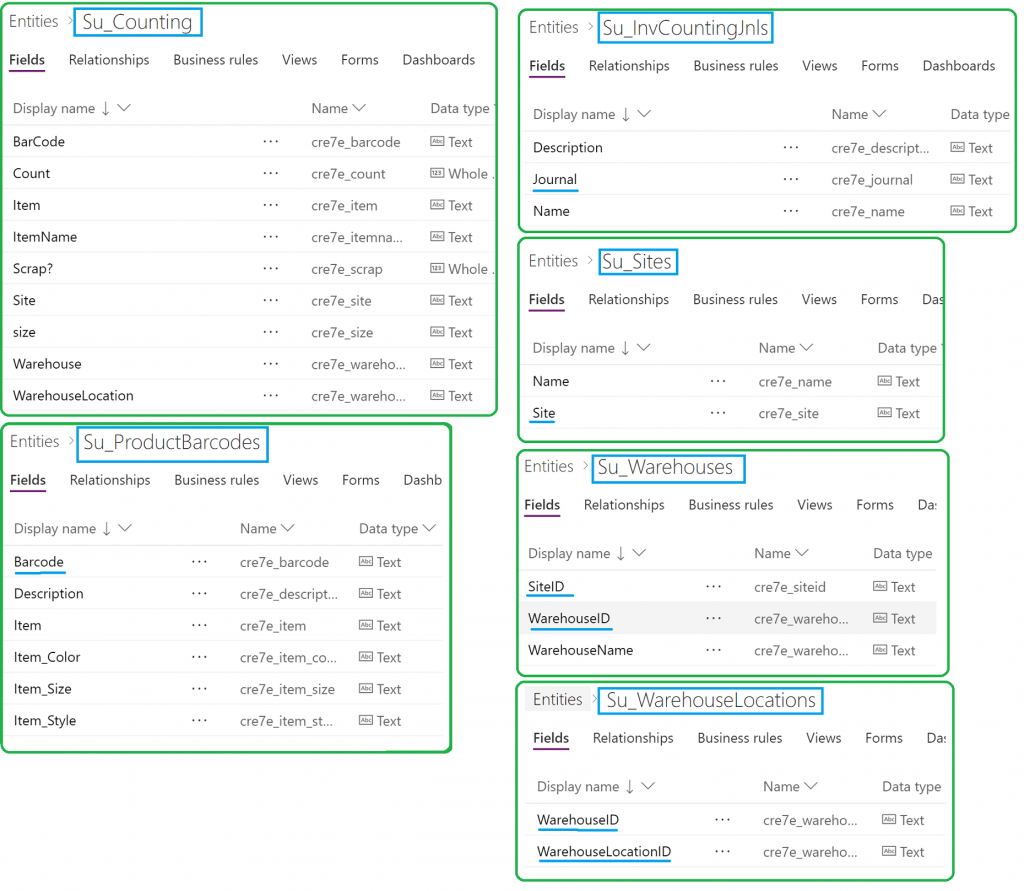Scenario 3: Inventory Counting Assistant
An important aspect of any business dealing with products and inventory is to periodically compare system inventory records against the actual physical stock in the stores and the warehouse locations. In Finance and Operations, one way to reconcile inventory is to use Inventory Counting Journal. This journal is able to calculate the on-hand (system) inventory of the items automatically and expects the users to count the physical inventory manually and update the journal lines.
Conducting a physical inventory count can be tedious as it has to be done accurately and it takes plenty of time to do it correctly. Watch the following video to see an example of how PowerApps can help make this inventory counting process simpler:
End to End scenario
- This PowerApps application is built on a few custom entities in Common Data Service (CDS):
- Su_Counting – is used to store the count data in the App where as all other custom entities are used to store key data from Finance and Operations.
- Su_InvCountingJnls – Finance and Operations data from Inventory Counting Journal Header entity is exported to this entity
- Su_ProductBarcodes – Finance and Operations data from Item- bar code entity is exported to this entity
- Su_Sites – Finance and Operations data from Sites entity is exported to this entity
- Su_Warehouses – Finance and Operations data from Warehouses entity is exported to this entity
- Su_WarehouseLocations – Finance and Operations data from Warehouse Locations entity is exported to this entity
- The app also expects you to have product bar codes setup in Finance and Operations and have the relevant bar code labels ready for scanning. (For testing purpose, you can generate bar codes using bar code generating tools online)
- The below image shows the item barcode scanning and counting process using a the app. Import the app to explore the complete App capabilities.

Steps to import and use the app
- Create 6 custom entities in CDS as shown below. The entity name is outlined and the key fields are underlined. (Refer to this link for help with creating custom entities in CDS)
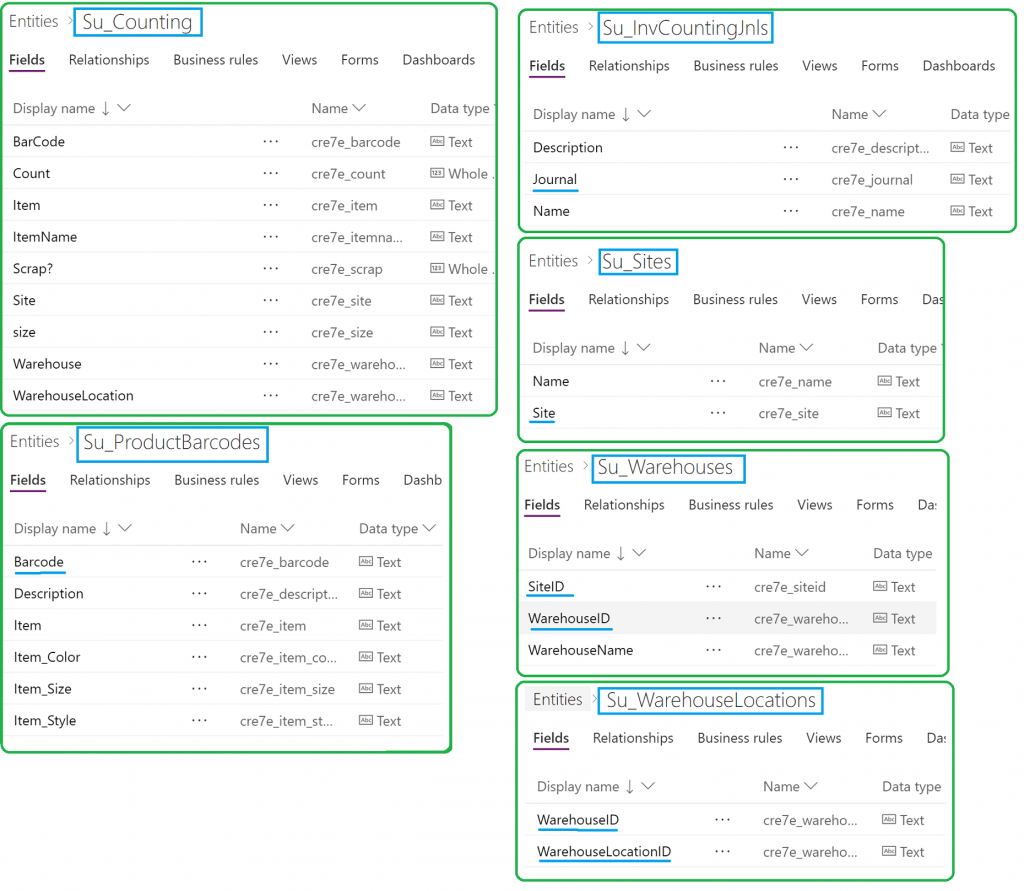
- Push data from Finance and Operations entities into these CDS entities using the Data Integrator capability. (Note: Make sure to map the right fields for this integration. Also, you’re required to run this integration project before starting the count job)

- Download the Count Assistant PowerApps application to your local machine. This app connects to the custom CDS entities created in the previous step and Inventory counting journal lines entity in Dynamics 365 for Finance and Operations instance.
- Import the app into your PowerApps instance. Make sure all the connections are pointing to the right data source (CDS custom entities and Inventory counting journal Lines entity in Finance and Operations) and there are no errors.
- Save and Publish the App
- Download the PowerApps application on your camera enabled mobile phone/tablet device and login to find the Count Assistant app .
Note:
- This application was created to show the capability of PowerApps and how it can work with Finance and Operations only. This is not an official application from Microsoft.
- This application can be customized to suit your business needs including the data sources used in this app.