Continue editing your app with Copilot (preview)
[This article is prerelease documentation and is subject to change.]
Build and continue editing your app with the help of Copilot powered by AI. Tell Copilot what changes you want to make to your app in simple language, and let AI do the work for you.
The Copilot panel is available when you edit a canvas app in Power Apps Studio. You can edit your app by telling Copilot what kind of changes you want to make such as add a screen, configure navigation, styling a single control, or bulk editing.
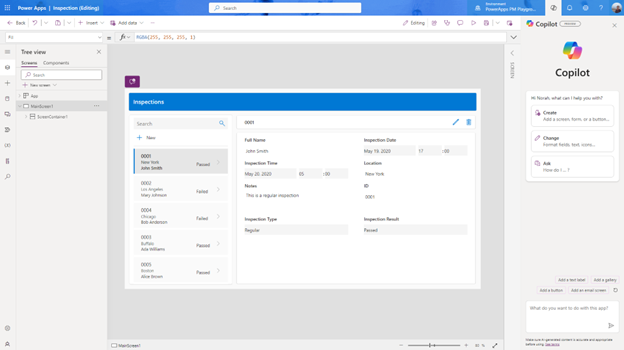
Important
- Preview features aren’t meant for production use and may have restricted functionality. These features are available before an official release so that customers can get early access and provide feedback.
- For more information, go to our preview terms.
- This capability is powered by Azure OpenAI Service.
- This capability may be subject to usage limits or capacity throttling.
Prerequisites
Prerequisites for Copilot in Power Apps features: Copilot in Power Apps overview (preview)
What's supported
Copilot in Power Apps supports the following commands:
Use a screen template to add a new screen.
Modify the properties of various controls. Supported controls:
- Screen
- Horizontal and Vertical containers
- Gallery
- Edit form
- Button
- Text label
- Text input
Note
- Modern controls aren't supported.
- This feature supports English and its variants.
Sample commands you can try
When you open the Copilot pane, you can select any of the three cards to explore preset prompts that demonstrate Copilot's capabilities. You can also try the commands listed in the table.
| Scenario | Commands |
|---|---|
| Add a new screen using template | Adding a new email screen |
| Adding a new screen | |
| Add a new screen with header body and footer | |
| Add/edit/style a control | Add a new button |
| Change selected button to have width 100 | |
| Add a new icon | |
| Add a new text label | |
| Add a submit button and a cancel button for the form | |
| Bulk editing | Change all buttons to gray |
| Change all labels in the selected container to be red | |
| Working with containers | Add a button to the selected container |
| Templatized formulas | When clicking on Button1, show screen 2 |
| Modern theming | Change my app to deep forest green |
Use Copilot to edit your app
Sign in to Power Apps and open a canvas app for editing.
In Power Apps Studio, on the top right, select Copilot.
In the Copilot panel, chat with Copilot and describe the changes you want to make such as Add a new screen.
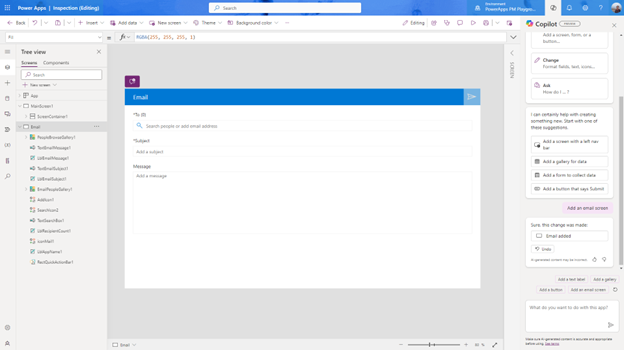
Feedback
Coming soon: Throughout 2024 we will be phasing out GitHub Issues as the feedback mechanism for content and replacing it with a new feedback system. For more information see: https://aka.ms/ContentUserFeedback.
Submit and view feedback for